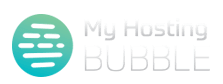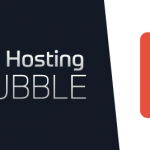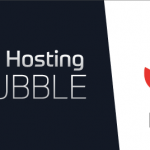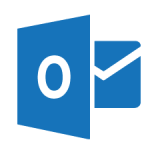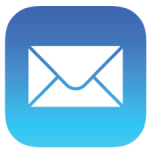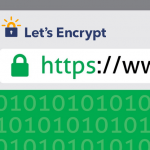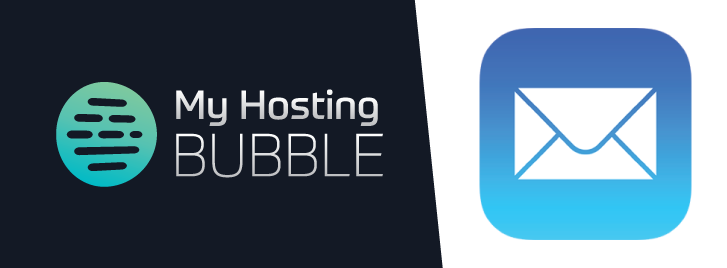
Posted on September 19th, 2017 by Tim Ennals
This guide will provide you with detailed instructions to configure your My Hosting Bubble email account on the iPhone or iPad for iOS11 and older versions of iOS.
- We will start by making sure your iPhone is connected to the internet, and then opening your iPhone and clicking on the ‘Settings‘ icon to begin setting up email on the iPhone
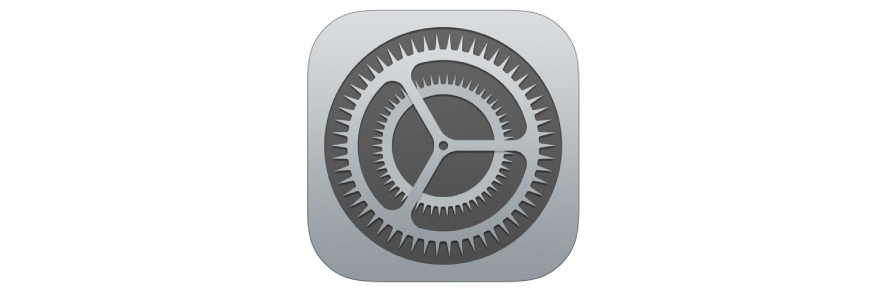
- Scroll down till you see the ‘Mail‘ app icon, or if you have recently updated your device to iOS 11 you will need the ‘Accounts & Passwords‘ icon which is located above the Mail app icon shown on the right below, now open the correct icon. For iOS 11 users skip to section 4.
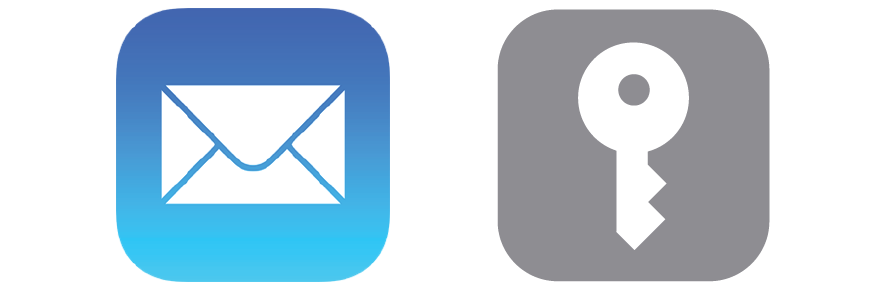
- Now click on ‘Accounts’
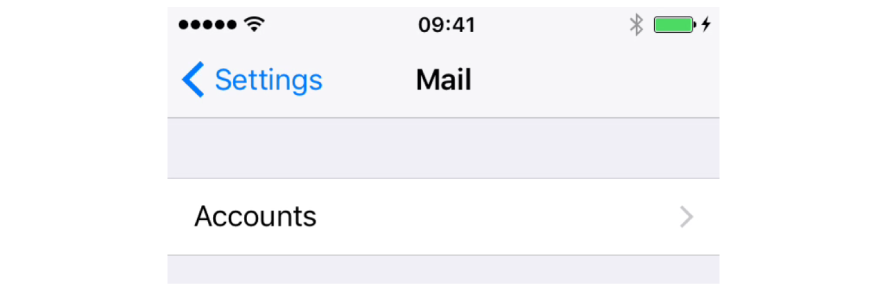
- Next click on ‘Add Account‘
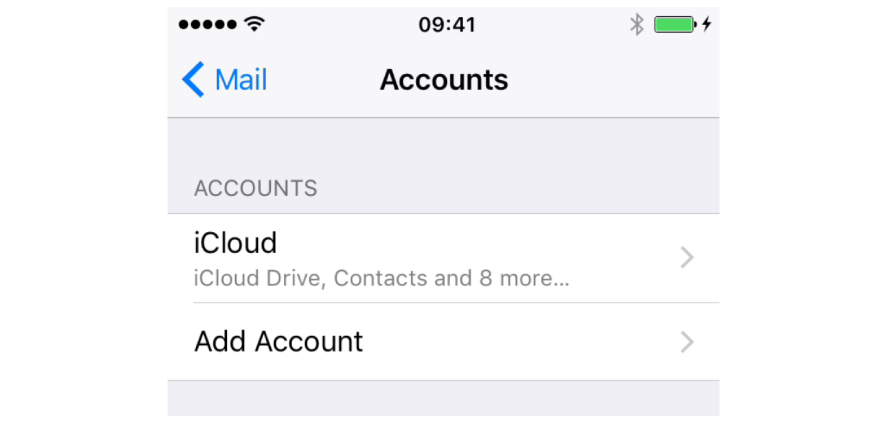
- Scroll down the page and select ‘other‘
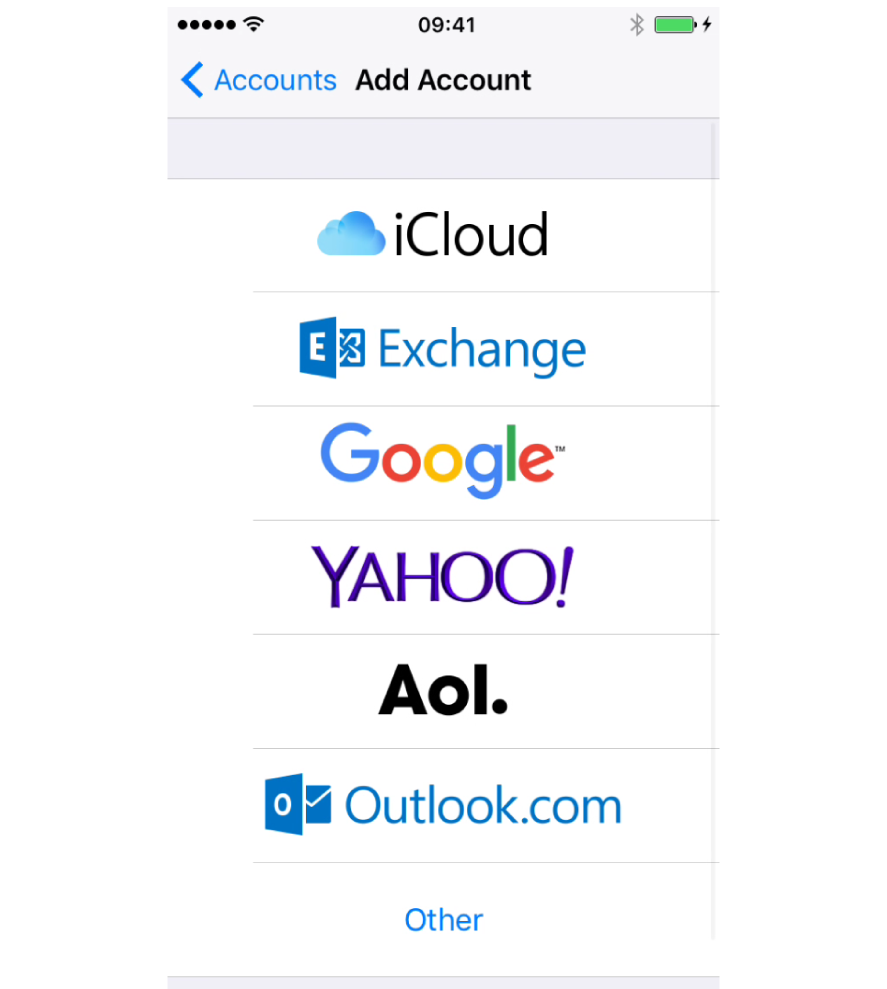
- Now click on ‘Add Mail Account‘
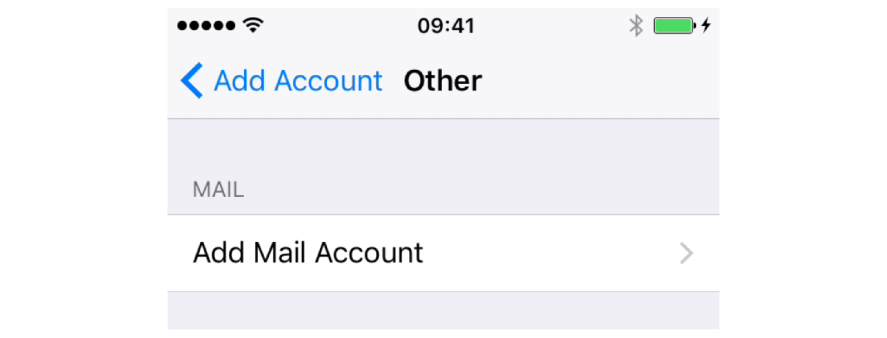
- Here you will need to enter the name of your Name, Email address, Password and the account Description, once you have completed this please click on ‘Next’
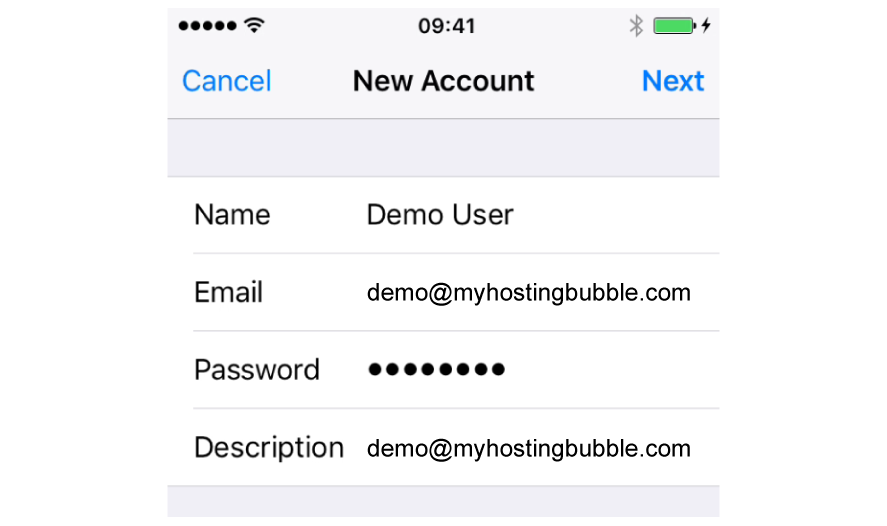
- Next we will add the details for your Incoming Mail server and Outgoing Mail Server, please make sure the Account Type is set to ‘IMAP‘, now enter the details for your Incoming Mail Server as imap.myhostingbubble.com, now enter your User Name, which is your email address, next enter your Outgoing Mail Server details as smtp.myhostingbubble.com, and importantly your password, lastly now enter your User Name, and now click ‘Next’
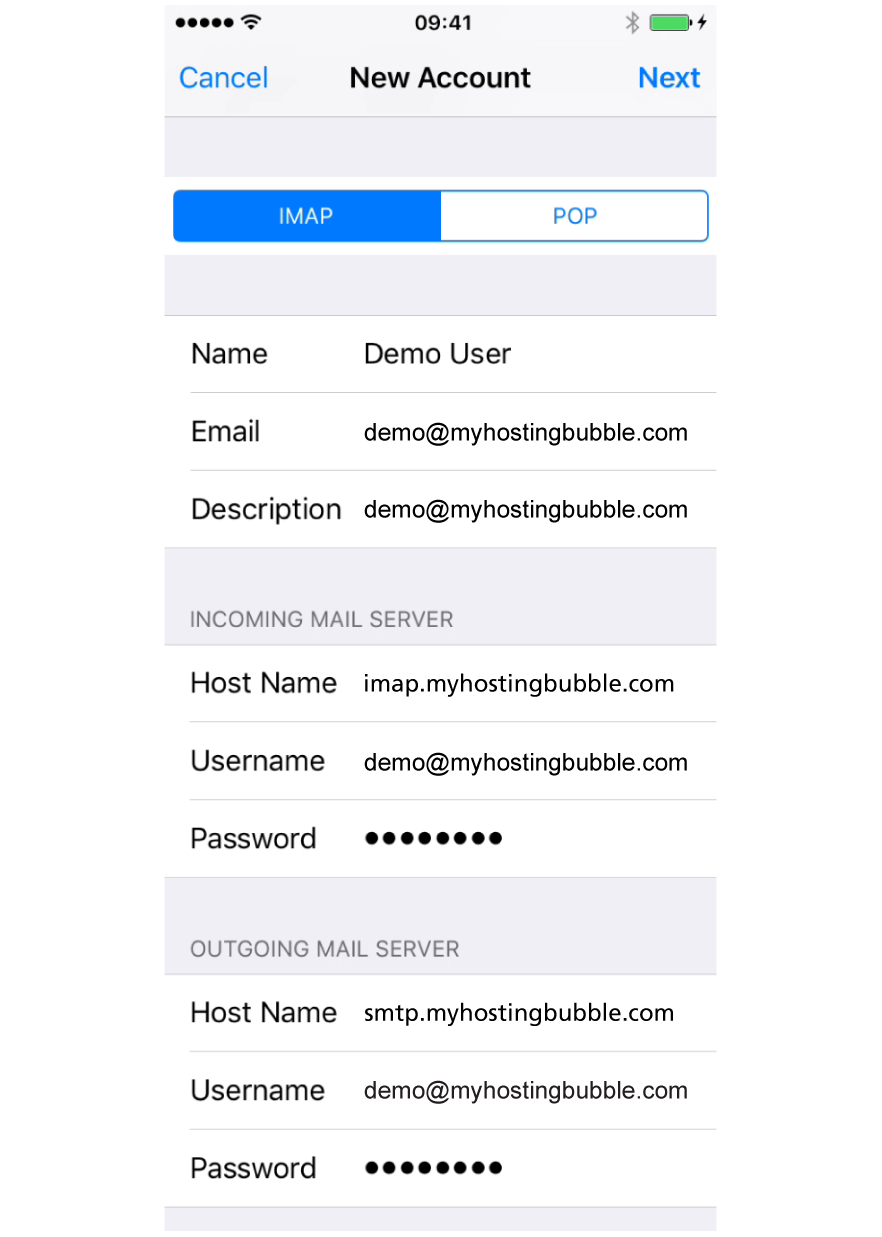
- Finally click ‘Save’ and your Email account is now all set up to use.
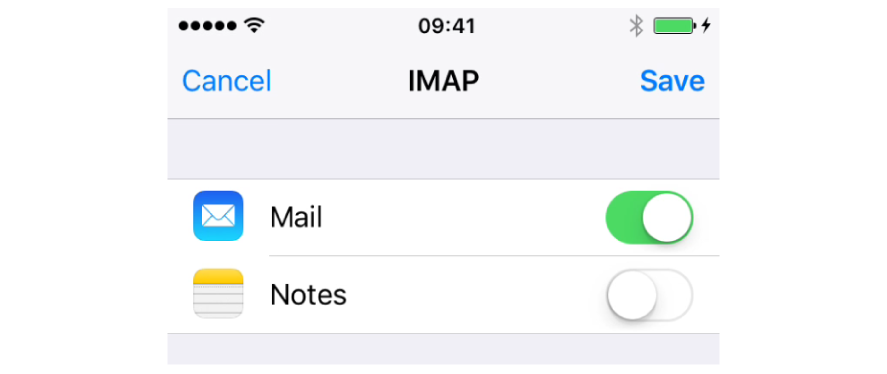
Watch the technical video guide, and for more tips and other guides please check out our other blogs or visit our YouTube channel and subscribe.
Test your email, by sending an email using this link emailtest@myhostingbubble.com and you will receive an email back confirming that your account works.
If your email fails to send, or you do not receive an email back check out our email test page for tips here or review the steps you took above.