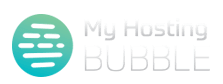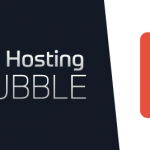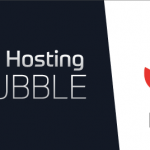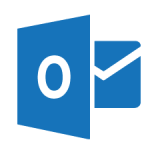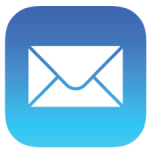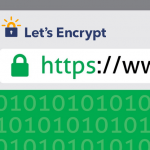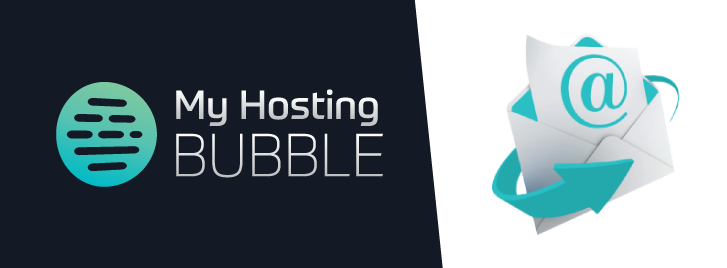
Posted on April 24th, 2017 by Tim Ennals
Test your My Hosting Bubble email account setup on your Phone or Computer.
Test your email, by sending an email by clicking this link to emailtest@myhostingbubble.com and you will receive an email back confirming that your account works.
If your email fails to send, or you do not receive an email back the most common problem with a new email account not sending/receiving emails is the Incoming and Outgoing Mail server details being entered incorrectly, please check these details and try the email test link again, they must be as follows
-
Incoming Mail Server: pop1.mail.clearhost.co.uk
-
Outgoing Mail Server: smtp.mail.clearhost.co.uk
You can find all the details of setting up your email account in the technical section of our blog here which features many different email clients
Other reasons maybe that you have not set your account to use IMAP (read more on IMAP here) or you have entered a incorrect password for your email account, or not set a password for the Outgoing Mail Server (SMTP) if you are unsure about the password for your email account a quick way to test you have the correct one is to login to our online webmail service here and simply enter your email address as your user name and then your password, to enter your mail and prove the password you are using is correct, if you can not access this with the password you have, please login to your account through our portal here and then update your password.
If you are still having difficulty and have a working email address please send us the details of your problem to support@myhostingbubble.com where one of our technical team will be able to assist you
For more tips and other guides please check out our other blogs or visit our YouTube channel and subscribe.