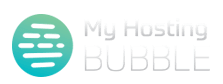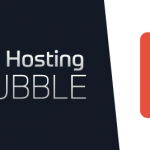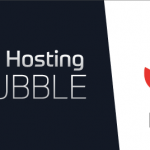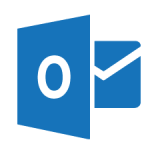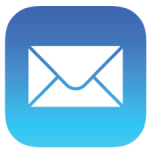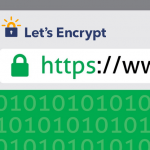Posted on February 9th, 2017 by Tim Ennals
This guide will provide you with detailed instructions to set up your email with My Hosting Bubble on your Apple Mac with Thunderbird.
- Firstly we will begin by opening your Thunderbird application and start to set up your email
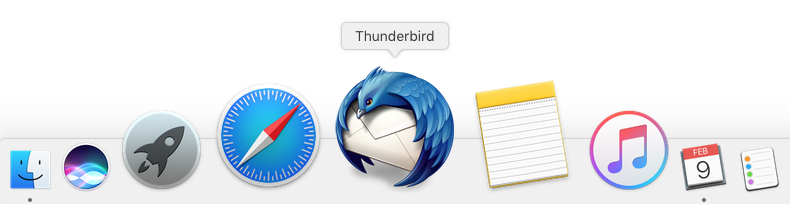
- In the left hand column click on ‘Local Folders‘

- Next in the Accounts section under Create a new account, click ‘Email‘
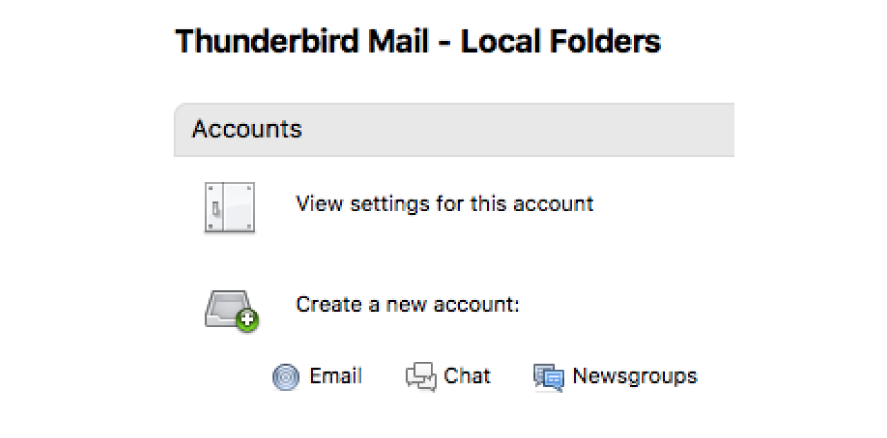
- Now click on ‘Skip this and use my existing email‘ located at the bottom left of the pop-up box
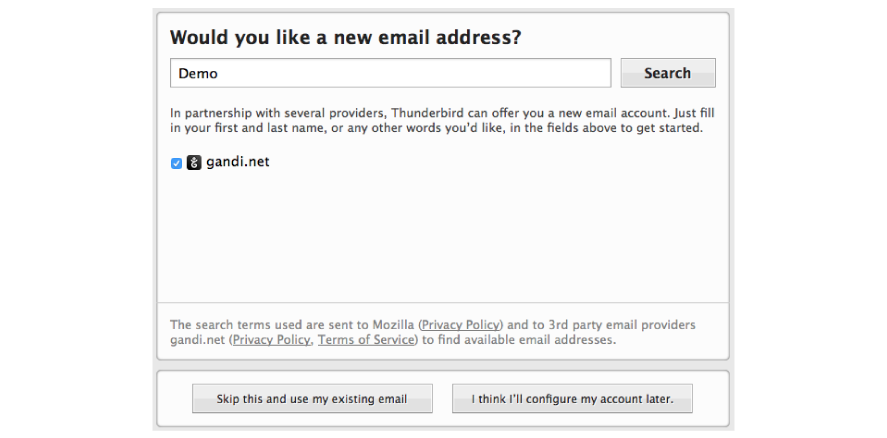
- Here you will need to enter the name of your Name, Email address and Password, once you have completed this please click on ‘Continue’
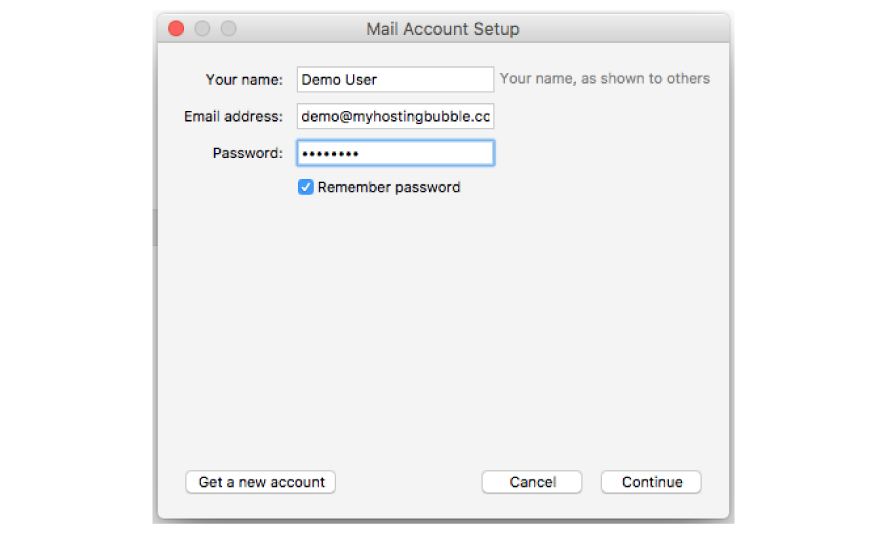
- Make sure IMAP is selected, and click on ‘Manual config‘
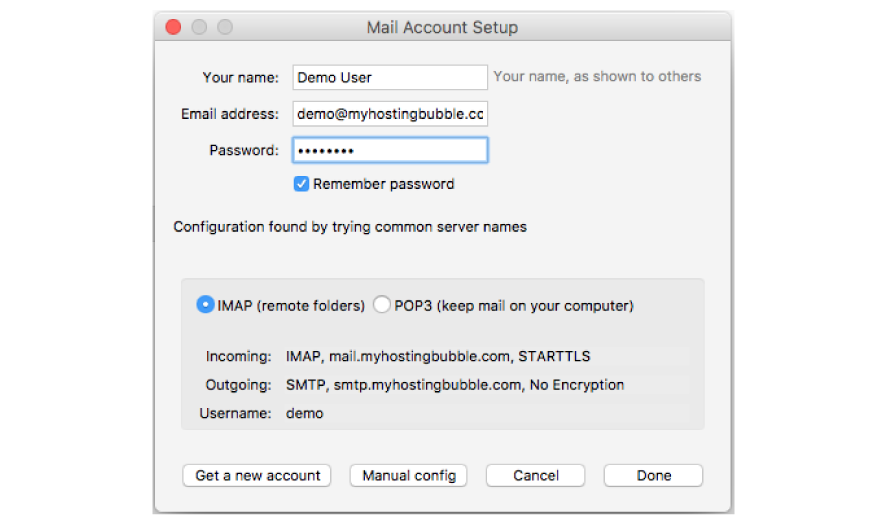
- Next we will add the details for your Incoming Mail server, Outgoing Mail Server and Username, please make sure the Account Type is set to ‘IMAP‘, now enter the details for your Incoming Mail Server as imap.myhostingbubble.com, next enter your Outgoing Mail Server details as smtp.myhostingbubble.com, now enter your User Name, which is your email address, and lastly you need to change the security settings for the Outgoing mail server in the column called SSL, click where it will say ‘None‘ and select ‘SSL/TLS‘ from the drop down box, and now click ‘Re-test’
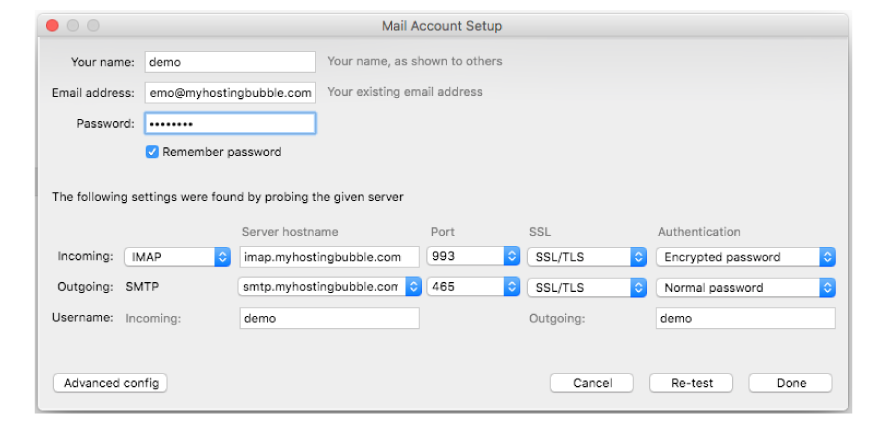
- Thunderbird has now confirmed your details with the My Hosting Bubble email server, to activate your email account and start sending emails, click ‘Done’ the setup your email guide is now complete
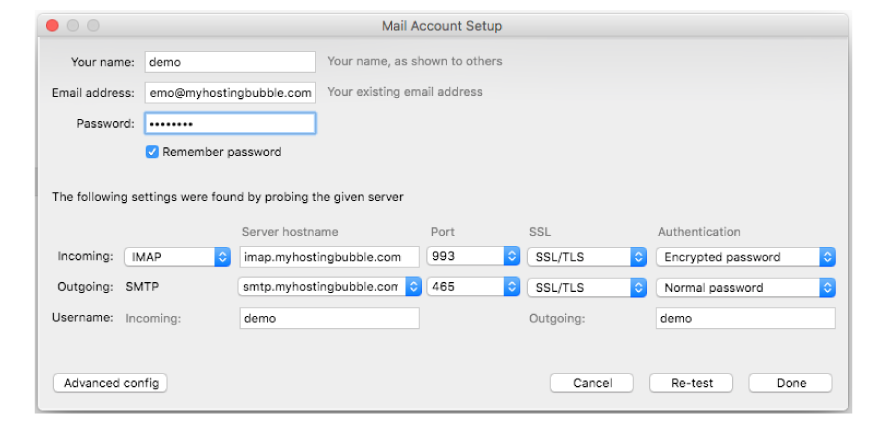
Watch the technical video guide, and for more tips and other guides please check out our other blogs or visit our YouTube channel and subscribe.
Test your email, by sending an email using this link emailtest@myhostingbubble.com and you will receive an email back confirming that your account works.
If your email fails to send, or you do not receive an email back check out our email test page for tips here or review the steps you took above.