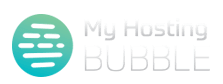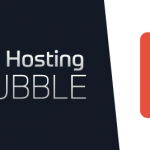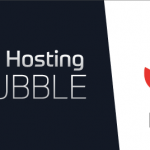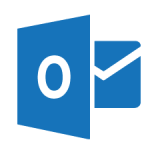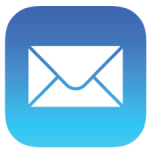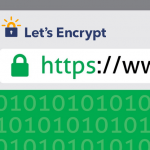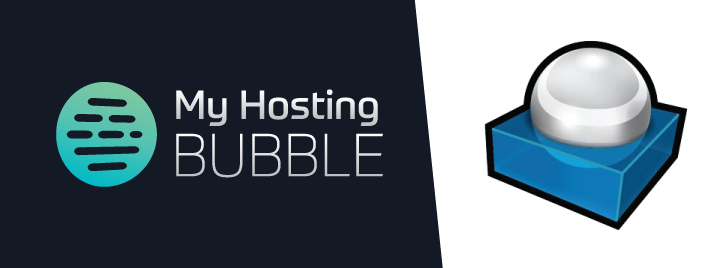
Posted on March 3rd, 2017 by Tim Ennals
This guide will provide you with detailed instructions to set up ‘Out of Office’ for your My Hosting Bubble email account through our website with webmail.
- Please open your web browser (Google Chrome, Firefox, Safari, Edge, Internet Explorer ect..) and go to our website, to start setting up your ‘Out of Office’ for your email with webmail.
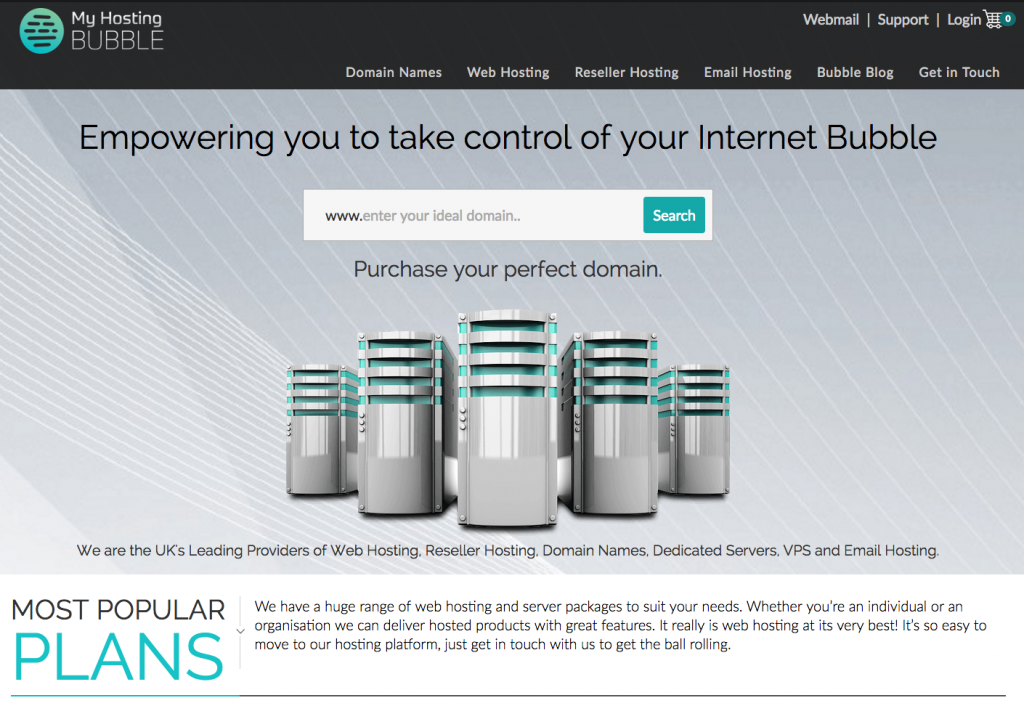
- Click on ‘Webmail‘ at the top right-hand side of the screen
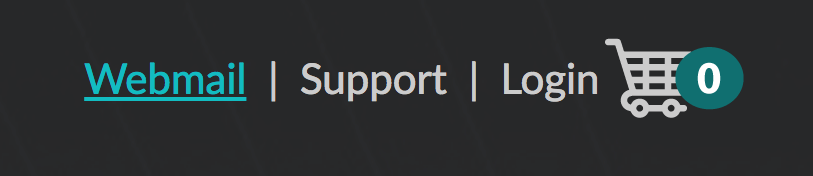
- Add your email address as your Username and enter your Password, now click ‘Login‘
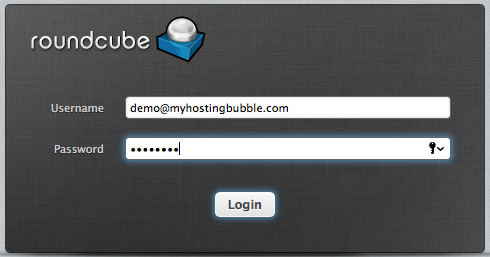
- Now click on ‘Settings‘ located at the upper right of the page
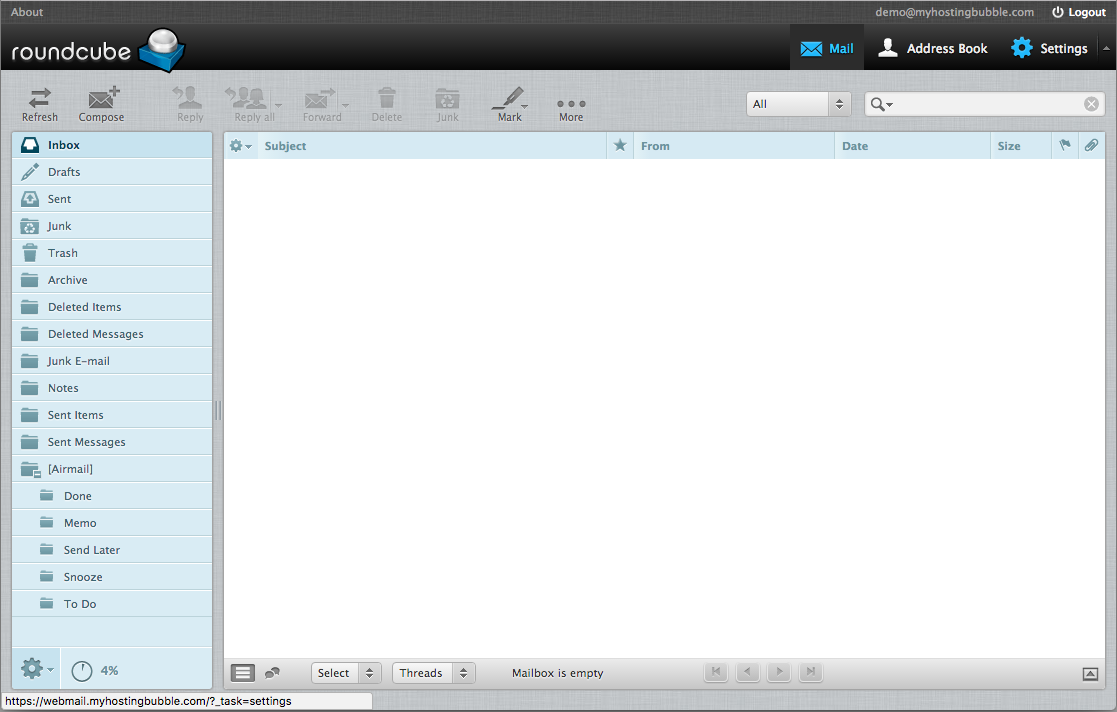
From the bottom of the first column click on ‘Auto Reply‘ you can enter your Out of office (or any other auto response message), start by clicking on ‘Enabled‘ enter your Subject, in this case Out of Office and then enter the Message you wish to accompany the Auto Response, ie; I will be out of the office until….please contact…, lastly click on ‘Save‘ and your Auto Responder is all set up. To remove the Auto Response on your return simply unclick ‘Enabled‘ and click ‘Save‘
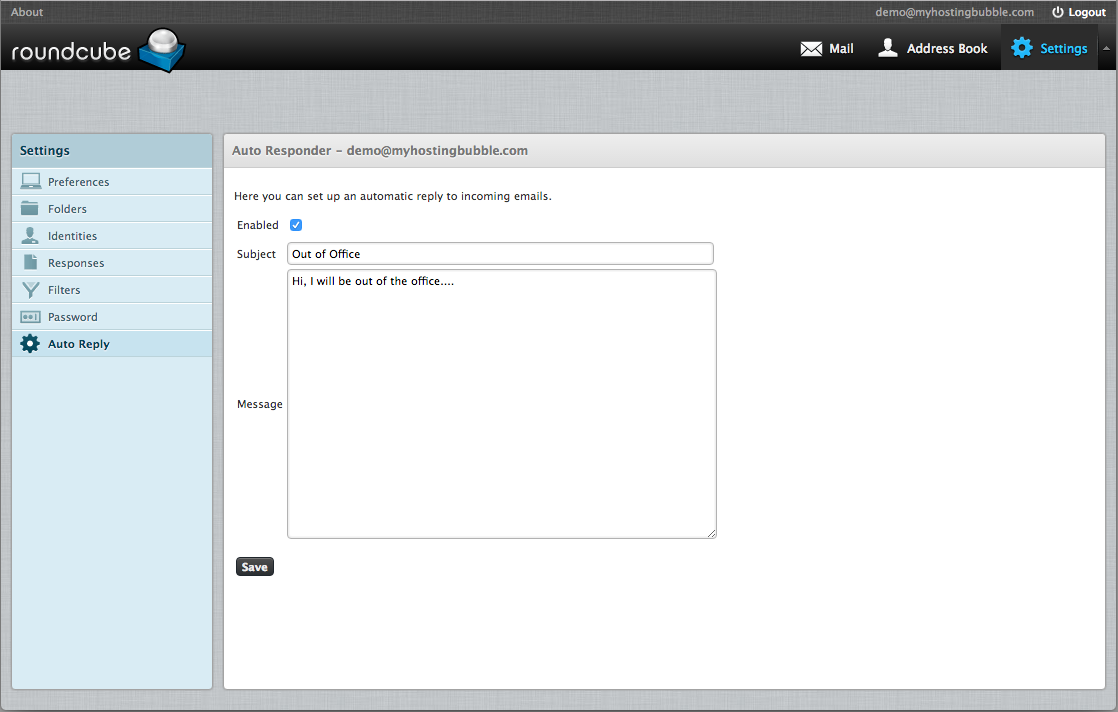
Watch the technical video guide, and for more tips and other guides please check out our other blogs or visit our YouTube channel and subscribe.